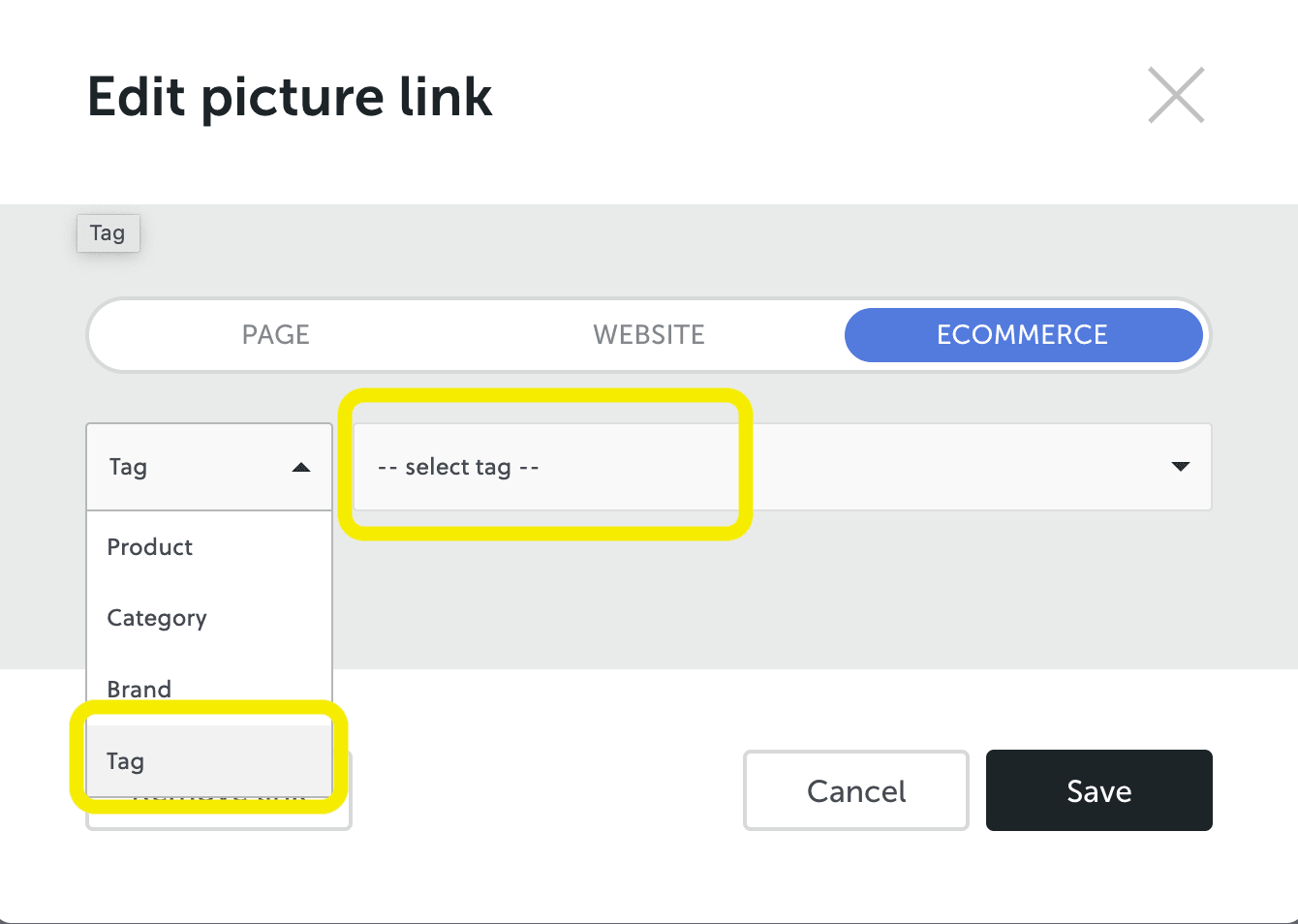Staff product update 2025
Due to the sites merging Nov 2025, ALL products will now need to be 'tagged' by type and MUST include all fields in product setup.
They are shown automatically by the system, removing the manual task of adding products to pages one by one.
This process is partial, all bags and Vendula will be done in the migration, other product pages will update shortly after as a time intensive process.
Adding product tag types
- for ALL products
Add product
Include description and photos as usual.
Add relevant product tags. It will need the general item tag (eg: earrings or crossbody bag).
It will also need a brand and collection specific tag if it is to show on a specific product page.
These tags will either be existing or need to be added (and spelt correctly to be used on other product items).Eg: Karen Walker Sun Earrings can be tagged as
'earrings' and 'Karen Walker Star Gazer'.If an item is going on sale, please ensure to add the "WAS" price alongside the new price point. This will show automatically.
Pay special attention to items in Vendula. These need to be categorsized PER COLLECTION, and a tag added if on sale. The sale tag is setup, start typing and it will show up.
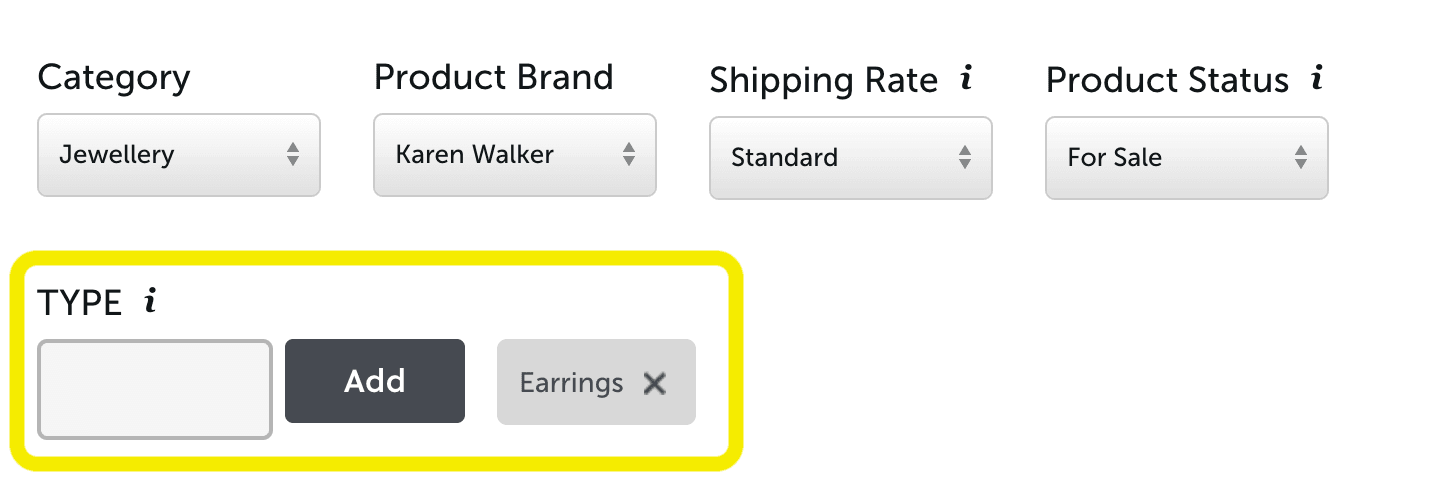
Above: shows a single tag on a product item. You would add more tags under 'TYPE'. Please ensure to continue the category and product brand tags as well.
Adding Vendula Collections (page)
The main Vendula Collection landing webpage
The collections is all full price items NOT in last chance sale. (it's okay if they go on short term sales).
Pay special attention to product items in Vendula. These need to be categorized PER COLLECTION name, and a tag added if on sale. The sale tag is setup, start typing and it will show up.
You must load products before adding a collection page thumbnail.
Do not create new sale tags, use the existing 'Vendula Sale' and ensure to include the WAS price in the setup.
Each new collection can be added or removed to the Vendula Collection web page.
Collection thumbnails come from Vendula imagery, Choose a product with person (or a product item as fallback).
Adding Collections
Add an image in the Grid Gallery. Click the pencil edit icon.
A left hand editor menu pops up 'Edit Gallery'.a) Click 'Add pictures' and choose your collection photo (when loaded, it will add at the end, sorry can't change this).
b) Drag it up to the top in order, (using the multi-arrow pointer) so the most recent collection is first in the gallery.
Then, click to edit image within the Grid Gallery (pencil icon).Add Text Title: "Vendula [collection name]" and use 'Secondary text' if delivery dates or pre-order info needed. Please also copy the title and add it in Alt text, for SEO.
Add a image link (in the photo thumb) - select Ecommerce from the popup and then select the new collection name Tag. You can start typing the name and it'll bring it up. Save.
Then Click the Blue arrow (top left of editor panel).
Click 'Save Changes' blue button to save everything.
Vendula Last Chance Sale page
Vendula Last Chance Sale webpage
This page has an auto-feed of products with a BRAND TAG "Vendula Sale" as well as a Tag "Vendula Sale" as a backup. The Sale page is listed by the system using 'Brand' filters. The new layout is to help reduce custom manual product loading and ensure users can find items easier.
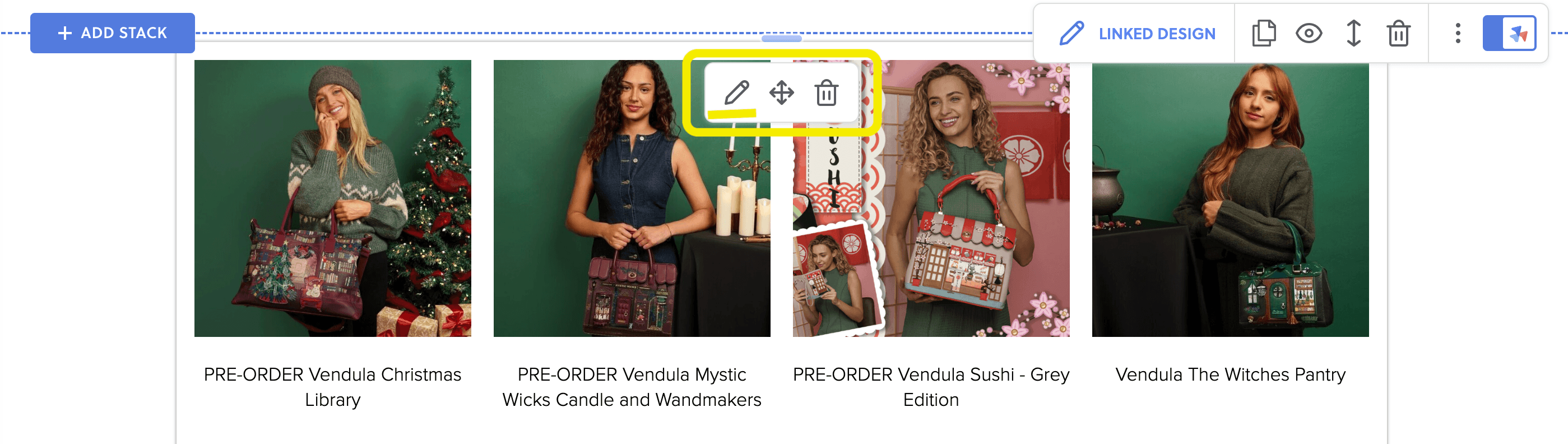
Step 1. Edit the Grid Gallery (pencil icon)
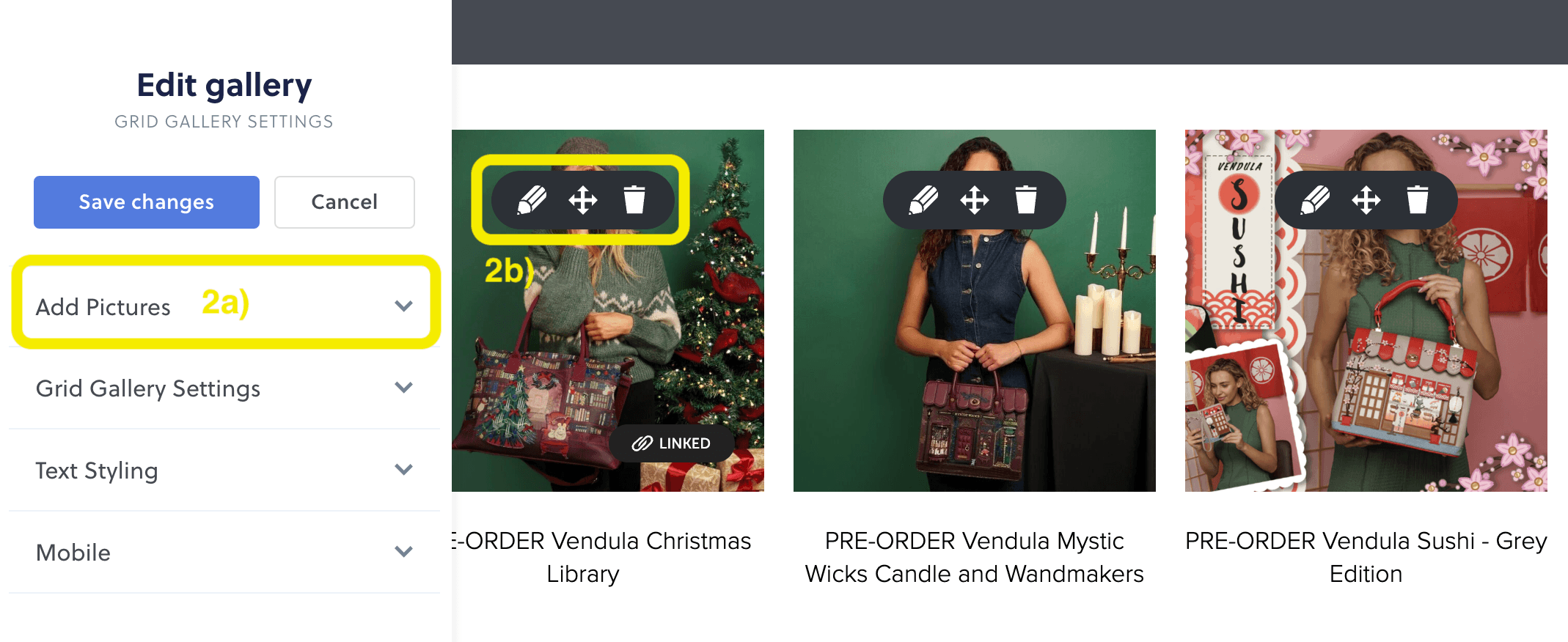
Step 2: Is a two part step. 2a) 'Add Pictures'. 2b) Edit the new picture using the pencil icon.
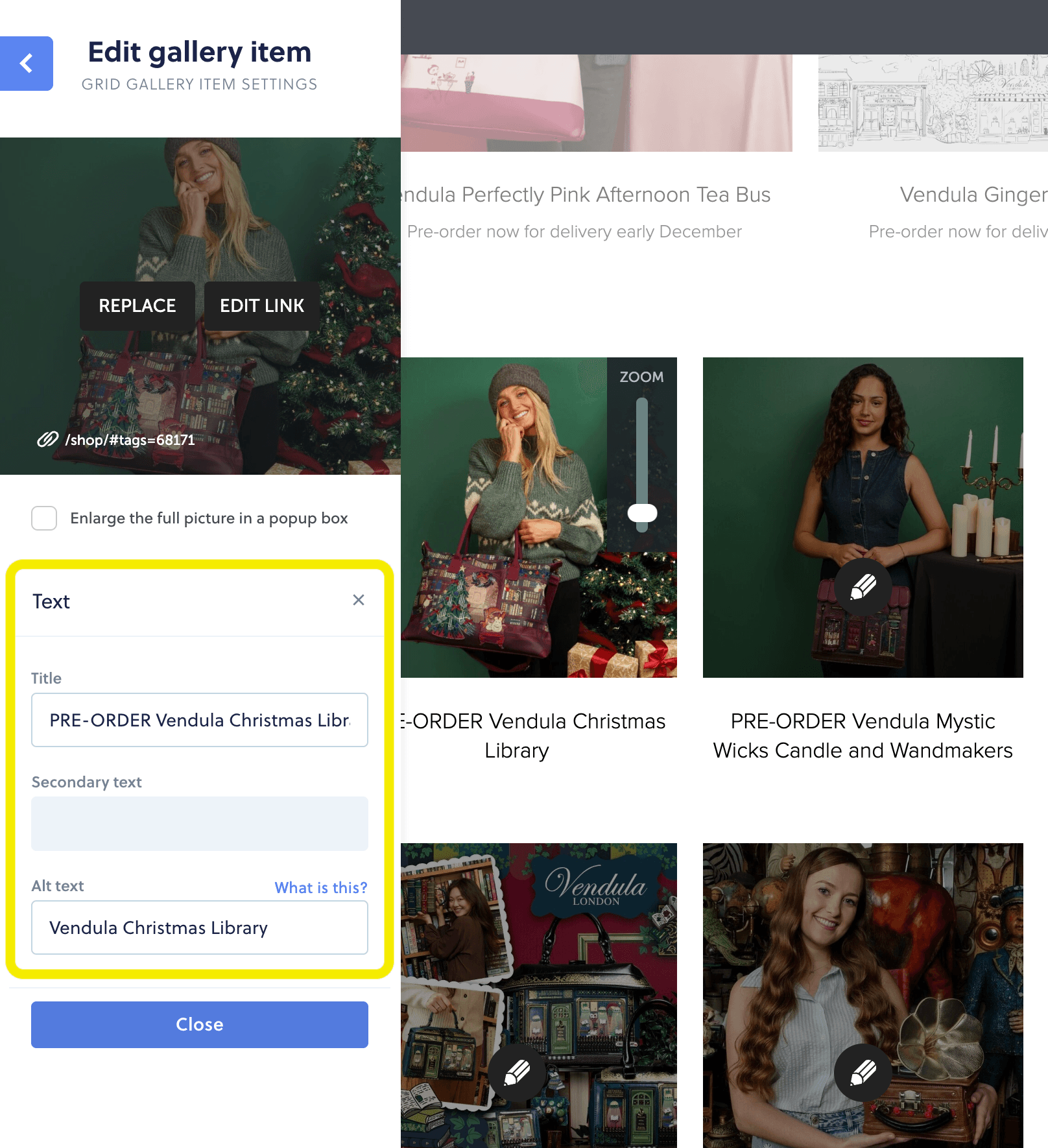
Adding Vendula Products
You must load products before adding a collection thumbnail.
For sale items: Do not create new sale tags, use the existing 'Vendula Sale' brand tag AND filter tag and ensure to include the WAS price in the setup.
Add type tags as above.
**A collection name must be formatted: "Vendula [Collection name]" eg: a tag is: 'Vendula The Witches Pantry'.
Loading collections
On the Vendula Collection page,
> edit the 'Grid Gallery'
> Add a new photo (it'll add at the end). Move it up to the top left.Edit the collection photo.
> Add the collection name (eg: 'Vendula The Witches Pantry')
**collection name must be formatted:
"Vendula [Collection name]"
> Copy it into the alt tag text (for Google).
> If it is a pre-order item, add this content into the 'secondary text'
> Add the product tag link (step 3)Select 'Edit Link'
> In the dropdown, choose 'Tag'
> then, select the Collection tag --select tag--
(you can start typing the name and it will bring it up).
Any items correctly tagged will automatically show up on the collection page link. If they aren't showing, please check your product items are tagged correctly. The products need to be loaded first and tagged for this step to be enabled.Save all changes and check the new Collection thumbnail and link works.
Pre-order collections
Pre-order collections is on a separate page: Vendula Pre-orders.
Load in a similar way to Vendula Collection but is ONLY pre-orders products.
A page with the 'Grid Gallery' is set up for pre-orders, so that it can be set up and hidden until ready for use as new collections come in. It also makes it easier to direct people to the new pre-order items, without having it all on the main Vendula page.
I suggest leaving a copy of a grid gallery stack in 'hidden' mode, so that there is one to adapt each time, with correct settings and will save you having to reset a Grid every time.
Pre-order Grid Gallery settings: 3 images across, 20px gap, Text Title 17px and Secondary headings 13px. Check Mobile settings are: 2 colums, Title Text 20px and Secondary 13px.
Once a collection is available for 'regular' purchase, you will have to add it into the main 'Grid gallery' on the page for all collections.
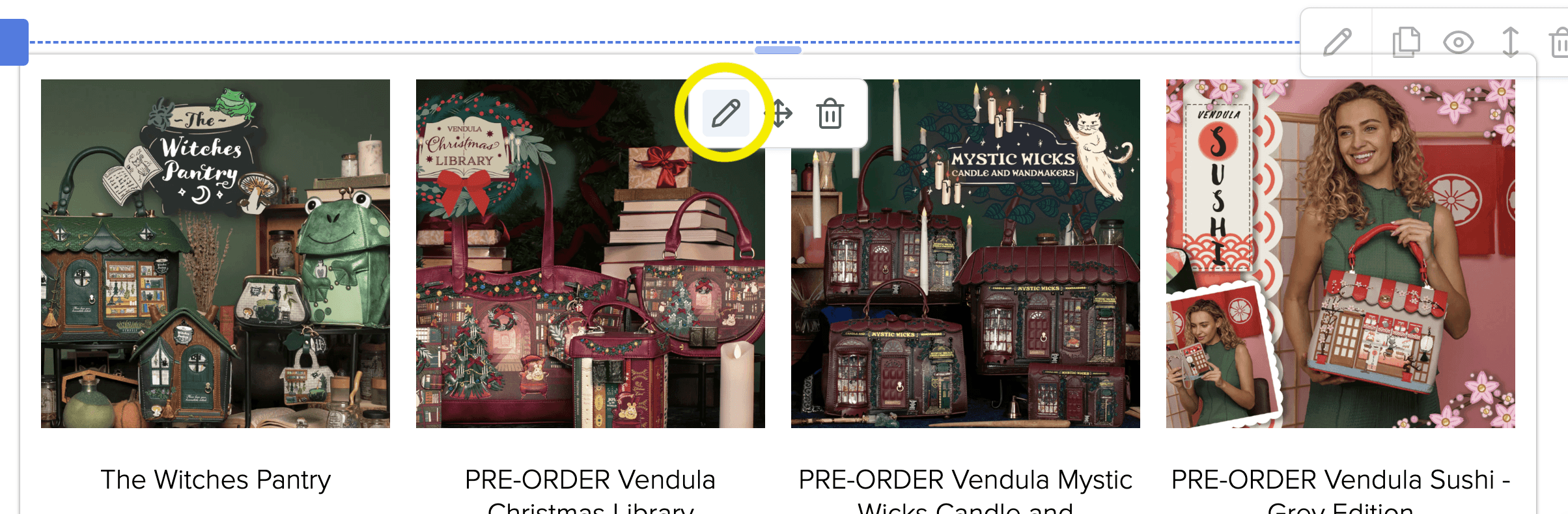
Step 1 Above: Grid gallery block. Click the pencil icon to edit/add picture thumbnails.
Have your thumbnail ready, or crop a hero image to show the collection style to fit. Minimal editing in web editor.
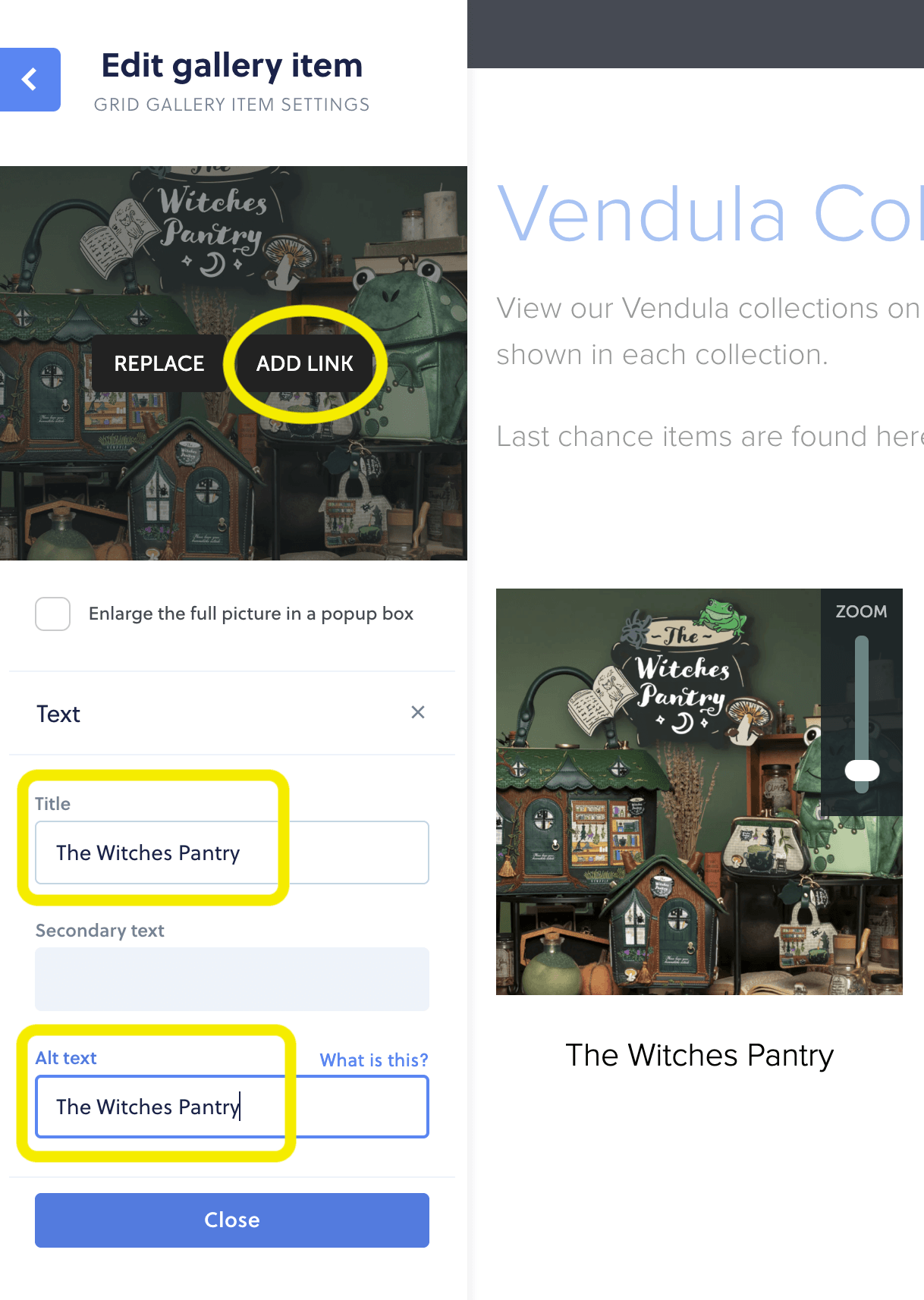
Step 2 Above: Name the collection. Secondary text is for if it is a pre-order notice or similar short info.